How do i setup my smart wifi camera?
- Share
- Issue Time
- Jun 27,2024

Method 1: Pan tilt camera desktop installation
The bottom of the WiFi camera is equipped with an anti slip pad, which can be directly placed on a flat surface and connected to a charging cable.
The WiFi camera can rotate horizontally by about 340 degrees, vertically by about 30 degrees, and vertically by about 15 degrees.
As shown in Figure 1
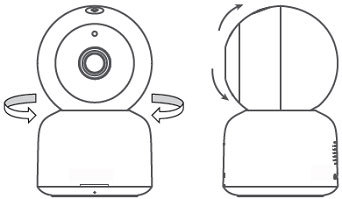
Method 2: Pan tilt camera ceiling installation
1. Drill holes (diameter 5mm/depth 25mm) on the wall and insert plastic plugs. (When drilling, please ensure that the hole is facing the front of the camera.)
2. Use screws to secure the card holder to the wall.
3. Place the camera on the holder and rotate it 90 degrees counterclockwise to secure the camera.
4. Connect the charging cable.
Please prevent foreign objects from blocking or obstructing the microphone hole during the installation process, which may affect the product's sound pickup effect (MIC position is shown in the figure below).
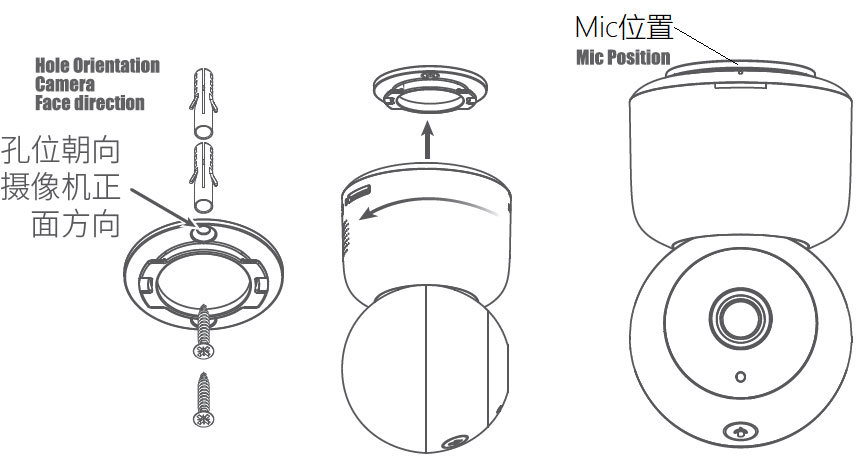
Method 3: Desktop installation of card camera
The bottom of the card machine is equipped with an anti slip rubber pad, which can be directly placed on a flat surface and connected to a USB charging cable. The card machine can rotate horizontally by nearly 360 degrees and flip vertically by about 105 degrees.

Method 4: Wall mounted/ceiling mounted installation of card cameras
1. Clean the wall of the fixed card machine to ensure dryness.
2. Tear off one side of the card holder sticker and stick it to the bottom of the card machine;
3. Tear off the other side of the card holder sticker, stick the card machine to the wall, and press firmly for more than 15 seconds to make the double-sided adhesive effectively adhere to the wall;
4. Let it stand for more than 24 hours to achieve optimal adhesive viscosity before flipping or rotating to adjust the angle of the lens.

Connect and debug the wireless smart camera after installation.
Connect to the network:
Follow the steps in the camera manual to connect the camera to your wireless network. This usually requires you to enter the name and password of the wireless network in the camera settings interface.
Configure Camera:
Access the camera's configuration interface through your phone or computer, and set various parameters of the camera according to your needs, such as resolution, frame rate, motion detection, etc.
Testing and adjustment:
After completing the configuration, test the camera to ensure it can function properly. If you find that the monitoring screen is unclear or there are other issues, please adjust the position or parameters of the camera in a timely manner.